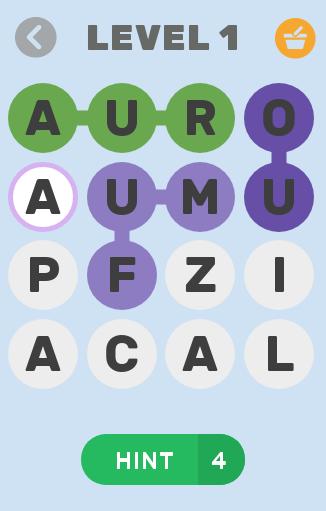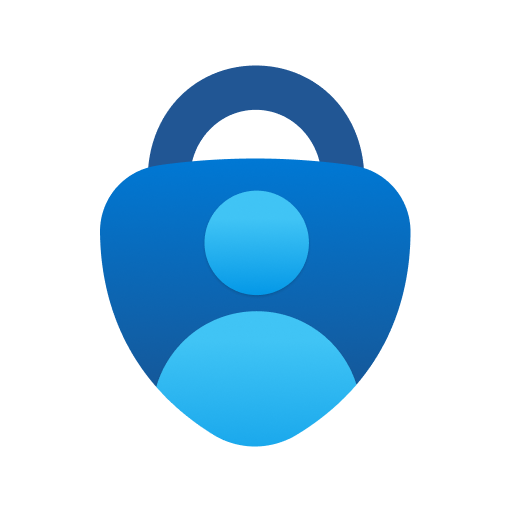 Offline
Offline
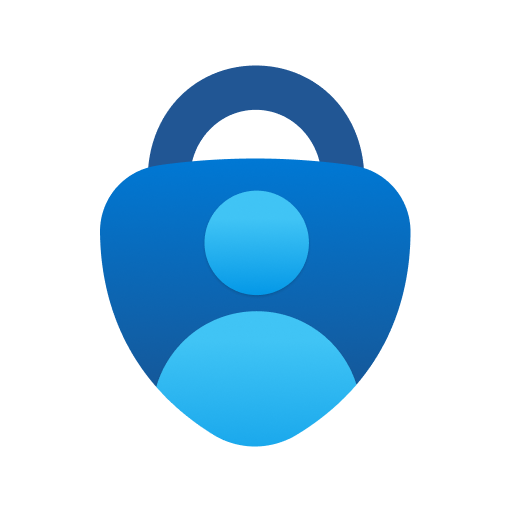
얼굴 ID, 핀 또는 지문을 통해 계정에 로그인하는 안전하고 편리한 방법!
Microsoft 계정 보안 앱인 Microsoft Authenticator 는 사용자가 더 쉽고 빠른 로그인하는 방법을 약속합니다. 사용자가 긴 암호를 입력 할 필요가 없습니다. Instead, face ID, fingerprint and PIN code are introduced here. Greater protection will be given when the second layer of security is toggled on. Install Microsoft Authenticator on your Android device and make your study or work more efficient!
Use Microsoft Authenticator for easy, secure sign-ins for all your online accounts using multi-factor authentication, passwordless, or password autofill. You also have additional account management options for your Microsoft personal, work or school accounts.
Getting started with multi-factor authentication
Multi factor authentication (MFA) or two factor authentication (2FA) provides a second layer of security. When logging in with multi-factor authentication, you'll enter your password, and then you'll be asked for an additional way to prove it's really you. Either approve the notification sent to the Microsoft Authenticator , or enter the one-time password (OTP) generated by the app. The one-time passwords (OTP codes) have a 30 second timer counting down. This timer is so you never have to use the same time-based one-time password (TOTP) twice and you don't have to remember the number. The one-time password (OTP) doesn't require you to be connected to a network, and it won't drain your battery. You can add multiple accounts to your app, including non-Microsoft accounts like Facebook, Amazon, Dropbox, Google, LinkedIn, GitHub, and more.
Getting started with passwordless
Use your phone, not your password, to log into your Microsoft account. Just enter your username, then approve the notification sent to your phone. Your fingerprint, face ID, or PIN will provide a second layer of security in this two-step verification process. After you've signed in with two factor authentication (2FA), you'll have access to all your Microsoft products and services, such as Outlook, OneDrive, Office, and more.
Getting started with autofill
Microsoft Authenticator app can also autofill passwords for you. Sign-in on the Passwords tab inside the Authenticator app with your personal Microsoft account to start syncing passwords, including the passwords saved in Microsoft Edge. Make Microsoft Authenticator the default autofill provider and start autofilling passwords on apps and sites you visit on your mobile. Your passwords are protected with multi-factor authentication in the app. You will need to prove yourself with your fingerprint, face ID, or PIN to access and autofill passwords on your mobile. You can also import passwords from Google Chrome and other password managers.
Microsoft personal, work or school accounts
Sometimes your work or school might ask you to install the Microsoft Authenticator when accessing certain files, emails, or apps. You will need to register your device to your organization through the app and add your work or school account. Microsoft Authenticator also supports cert-based authentication by issuing a certificate on your device. This will let your organization know that the sign-in request is coming from a trusted device and help you seamlessly and securely access additional Microsoft apps and services without needing to log into each. Because Microsoft Authenticator supports single sign-on, once you have proven your identity once, you will not need to log in again to other Microsoft apps on your device.
Access Permissions
Microsoft Authenticator includes the following optional access permissions. All these require user consent. If you choose to not grant these optional access permissions, you can still use Microsoft Authenticator for other services that do not require such permission. For more information see https://aka.ms/authappfaq
Accessibility Service. Used to optionally support Autofill on more apps and sites.
위치. Sometimes your organization wants to know your location before allowing you to access certain resources. The app will request this permission only if your organization has a policy requiring location.
카메라. Used to scan QR codes when you add a work, school, or non-Microsoft account.
Read the contents of your storage. This permission is only used when you report a technical problem through the app settings. Some information from your storage is collected to diagnose the issue.
2024 년 11 월 Genshin Impact 코드, 5.1 라이브 스트림 코드를 통해 무료 Primogems, Mora, Experience 등을 받고 활성 코드를 사용하는 방법을 찾으십시오.
Vanilla 버전의 Metaphor Refantazio를 연주하는 것이 지루하다면이 5 가지 모드를 확인할 수 있습니다.
2024 년 Roblox의 The Haunt 이벤트 제출에 어려움을 겪고 있습니까? 드레스를 사용하여 캡처를 만들기 위해 인상적인 가이드를 확인하십시오!
Dragon Age에 대한 우리의 연습 : 퍼즐, 보스, 동반자, 장비, 로맨스 등에 대한 가이드가있는 편리한 팁과 요령이있는 베일 가드!
Dragon Age : The Veilguard에서 어떤 진영을 선택해야합니까?
정복의 바다에서 보너스 자원을 찾고 있습니다 : 해적 전쟁? 최신 항해 공짜를위한이 코드를 다루게되었습니다.
저희 웹사이트에서 Microsoft Authenticator의 최신 버전을 쉽게 다운로드하실 수 있습니다! 등록이나 SMS가 필요 없습니다!